OVERVIEW
One of the main components of the Lacerte Integration is the capability to maintain your WorkSpace database and have contact information automatically update in Lacerte.
USER GUIDE
One of the three components of the Lacerte Integration is the contact export/contact data update. This is a data push from WorkSpace to Lacerte only that will allow you to maintain both databases by keying in new information into one spot. To configure the Lacerte Integration to do this please see the setup guide.
First let’s talk about adding new tax clients into WorkSpace and how to get that client into Lacerte. When you are on the contacts tab and click on the plus sign in the tool bar to add a new contact you have the capability to specify what type of contact they are (client, vendor, prospect, etc.) and what type of entity they are (Individual, Corporation, S-Corp, etc.) among other things. In order to make sure a tax client syncs into Lacerte, you need to make sure that the contact type is listed as “Client” and the Entity Type matches a Lacerte Tax Type. If either field does not follow those rules the client will not be synced to Lacerte. Along with Contact Type and Entity Type the client also needs an Account Number. This corresponds to the Client No. field which Lacerte requires to have a client. If the client is an individual, you will also need to have a SSN populated in.
As long as all of the above information is populated you should be prompted to update that client’s information into Lacerte.
For additional contacts, like spouses or additional owners/partners, you will need to open the More Contacts button and key their information into that screen. Within the More Contacts screen is an option that allows for that specific contact to be synced to Lacerte. The checkbox can be found in the upper right hand corner and should be checked for only the contacts that need to go to Lacerte. Be aware that for businesses like a corporation, you don’t want to sync contacts like a receptionist to Lacerte, as it will put them in as the top level of ownership.
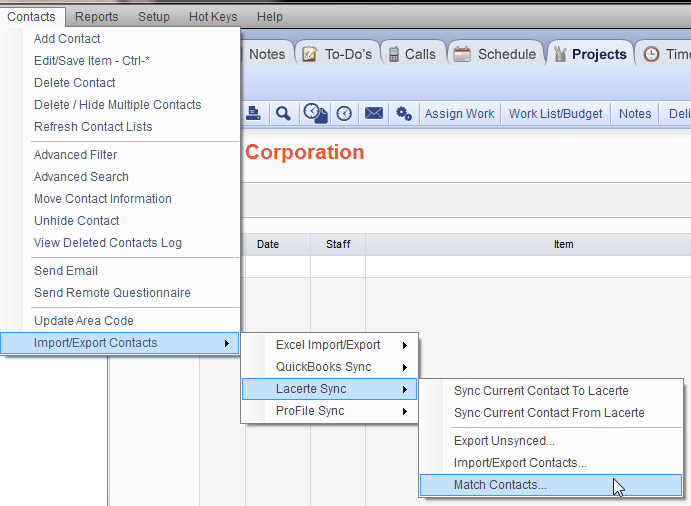
Next, if for any reason new clients have been entered into Lacerte before they have been entered into WorkSpace, you can go to CONTACTS>IMPORT/EXPORT CONTACTS>LACERTE SYNC>IMPORT/EXPORT. Once in that window you will need to select the option that says “Import Lacerte” in the bottom right. On the top of the screen you will see a search bar and a drop-down menu. In the menu, will be “New” and “Modified”. Choose new to see all the contacts that are in Lacerte but not in WorkSpace. Choose modified to see all the contacts that have been changed in Lacerte and not in WorkSpace.
Please Note: This must read your entire Lacerte data file to scan for new contacts, so this can be very time consuming. Please enter new data into WorkSpace first to avoid this process and make data entry as efficient as possible.
As an alternative to the modified option stated above, you can also go to CONTACTS>IMPORT/EXPORT CONTACTS>LACERTE and utilize the options “Sync Current Contact to Lacerte” and “Sync Current Contact From Lacerte”. The contacts must already exist in both Lacerte and WorkSpace, and must have been matched together for these to work. As long as that has taken place, these options will push data for the current client to Lacerte, or pull the Lacerte data for the current contact in WorkSpace.