OVERVIEW
The OfficeTools WorkSpace Auto Apply function is used to apply multiple payments for single or multiple contacts at once. The following user guide describes how payments are allocated to invoices and how to navigate to use the Auto Apply function.
USER GUIDE
When using the Auto Apply function, it will apply payments to open invoice balances. The function will first match unapplied payment amounts to invoices of the same amount, then apply payments to the most aged open invoice if no matches are found.
To run the Auto Apply function, navigate to Billing>Payments>Auto Apply
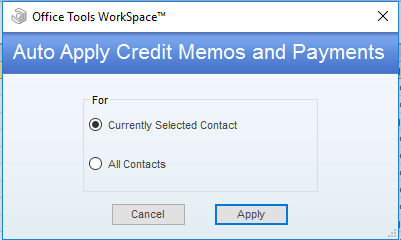
Select Currently Selected Contact to apply all unapplied payments for the contact highlighted on the contact list to that respective contacts open invoices.
Select All Contacts to apply all unapplied payments for all contacts to their respective open invoice balances.