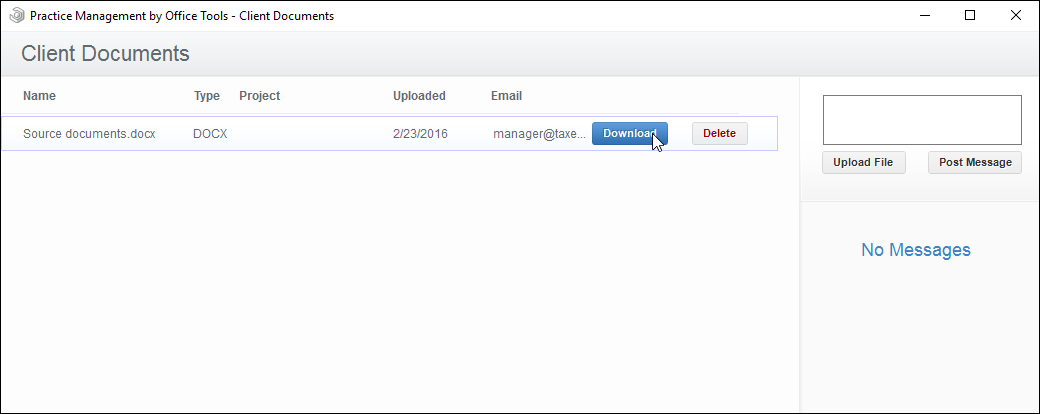VIDEO
OVERVIEW
Whether you are sending documents to your client or receiving them from a client, this guide will cover
USER GUIDE
To send a document to your client, you will first need to ensure that it has been added to their Documents tab. When you are on the Documents tab, select the file(s) you wish you upload and use the Portal button in the toolbar to “Upload Selected Files.”
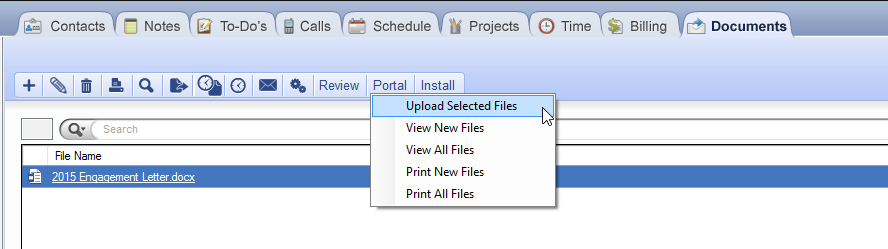
Your file(s) will now be uploaded.
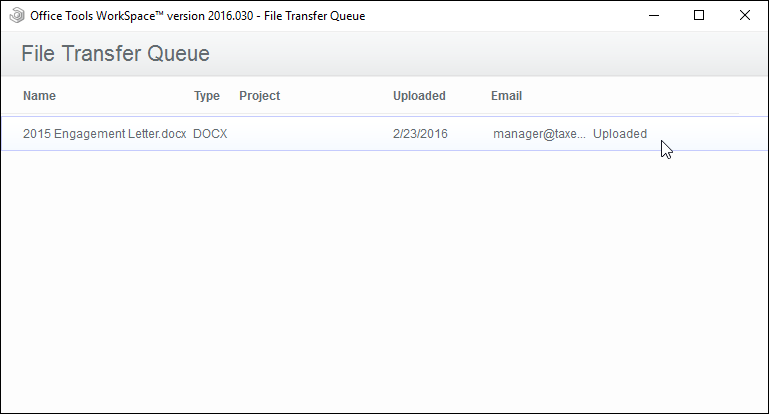
When you close this screen, you will be notified that Portal Reminders have been generated and are ready to send to your client.
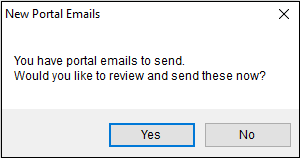
To download documents which your client has sent you, select your client from the Contact List. Then, on the Documents tab, use the Portal button in the toolbar to “View New Files.”
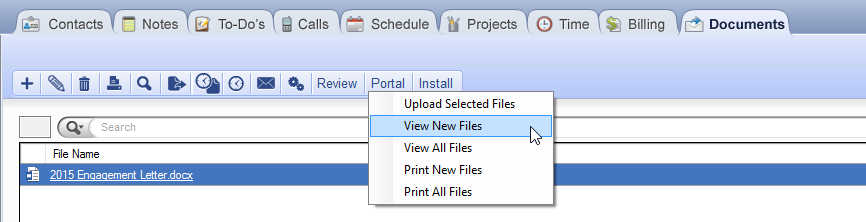
This window will show you any files your client has uploaded to the portal which have not yet been downloaded to WorkSpace. To download a file, hover over the file’s row and click Download.