OVERVIEW
Billing Tiers and Multipliers make it easy to customize your staff’s billing rates by client. The Billing Tiers are designed for firms where the large majority of client billing rates fall into one of three levels (Standard, Tier 1, or Tier 2). Staff may have different rates for each tier and work code, but you cannot add additional tiers beyond the three described above. However, there are no restrictions on the number of Billing Multipliers you can assign. Multipliers are client specific and vary staffs’ billing rates for the assigned client by multiplying their standard rate by a chosen percentage.
USER GUIDE
How to setup Billing Tiers:
To assign rates for the three billing tiers go to Setup > Billing > Billing Rates.
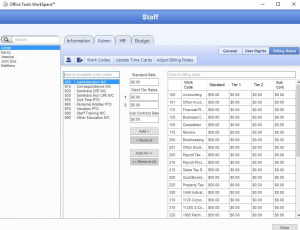
From this window you can select a staff member from the left-hand column and a work code from the center column, then type the desired rates into the Stand Rate and Client Tier Rates fields, and click the Add button.
The next step is assign clients to the appropriate tiers. Go to Setup > Billing > Billing Tiers.
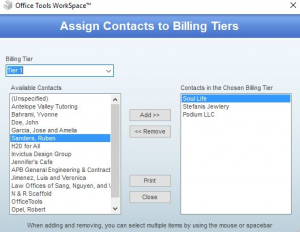
Select the Tier you want to assign clients to from the drop-down menu in the top left-hand corner, then highlight the clients you wish to assign from the list on the left and click the Add button in the center of the window. From now on, time cards created for these clients will automatically be billed at the appropriate tiered rate instead of the standard rate.
How to setup Billing Multipliers:
To set up a Billing Multiplier go to Setup > Billing > Billing Rate Multipliers.
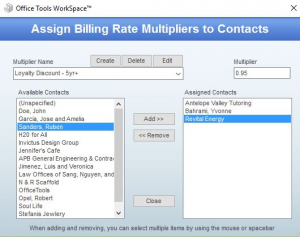
Click the Create button at the top of the window and give the Multiplier a name. For example, if you were make this multiplier in order give a discount to clients who’ve been with you for five or more years, you could call it “Loyalty Discount – 5yr+”. Now select the Multiplier from the drop-down menu in the top left-hand corner of the window, and enter the percentage of the standard rate you wish to charge in the field called Multiplier in the top right-hand corner. So for our discount group, if we wanted to charge them 95% of our standard rate (there by giving them a 5% discount) we would put “0.95” in the Multiplier field.
Standard Rate (Multiplier) = Multiplier Rate
To assign clients to Multiplier you’ve just created, select them from the list on the left-hand side and click the Add button in the middle. Now whenever staff enter time for this client it will automatically be billed at the Multiplier Rate.