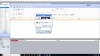
To bill or not to bill, that’s an easy question! Learn about the key reports inside OfficeTools to make your billing process easier and get paid faster.
To bill or not to bill, that’s an easy question! Learn about the key reports inside OfficeTools to make your billing process easier and get paid faster.
About Free Training Thursday: Since the start of 2017, we have been holding these free 20 minute trainings hosted by our industry-leading experts and innovators who will teach you about AbacusLaw, Amicus Attorney, ResultsCRM, OfficeTools, Abacus Private Cloud, and more. If you would like to request a topic, please email webinars@abacusnext.com.
[accordion-container] [accordion-trigger]View Transcript[/accordion-trigger] [accordion-content]
All right, guys. Welcome to Free Training Thursdays. Today's topic is going to be Go-To Billing Reports. We're going to be talking a little bit about the reports in Office Tools, show you guys some of the important ones to know about when it comes to billing. We're going to go briefly over them. It's not going to be like an in-depth discussion on formulas and that type of thing, but we'll get a good understanding of what they show you and where that's going to become useful.
For our topics, here's kind of the reports that we're going to talk about: A/R reconciliation, billing and WIP reconciliation, we're going to look at the billing statement, billing utilization, take a look at the profit loss, staff utilization, WIP, and WIP reconciliation. You can see in there that the theme pretty much are reports that end in T-I-O-N, it's a very common statement you'll hear from our training team when talking about reports that are good to run, a lot of times those will end in T-I-O-N, not that the other reports aren't useful, but most of the time the go-to ones are the ones that are showing you those utilization numbers.
If you guys need any help after this, once we go through all the topics please visit us at abacusnext.com/support. Then if you want to know anything about any upcoming webinars you can also access that at abacusnext.com/webinars. Take a look and see the upcoming schedule. We're going to be focusing in a lot on basics now that we're going to be coming into our seasons here. We're going to look at a lot of the kind of foundational things of Office Tools. If you guys have questions let us know. You can also email our training team at training@officetools.com. You can email us directly, you can go to our website, abacusnext.com/support. You can also go to abacusnext.com/webinars, take a look and see what we have coming up.
One major thing, if you haven't seen it already or haven't heard, we are holding our annual conference, Abacus Maximus starting July 9th through the 11th. It's going to be keynotes, trainings, breakout tracks, available CPE, lots of exhibitors, some of our partners and sponsors, so there's more than just training here. This is an event that helps you progress your firm past what just Office Tools has. If you guys are interested in that, take a look at that. We have a couple of events, and tickets are on-sale now, so if you guys have questions on that AbacusMaximus.com.
For Office Tools users it's very similar to the conferences we've held in the past, Accelerate and the Office Tools users conference. It provides the same benefit, if you guys have been you guys know that benefit. Take a look, AbacusMaximus.com, see what it has to offer. If you guys are interested let us know, and we'll be more than happy to sign you guys up, get you guys a spot solidified for that. It's going to be jam-packed with good information. Part of that is also mingling with other Office Tools and other software users, learning about how to propel your industry. Again, AbacusMaximus.com, take a look. Without further ado let's go ahead and jump into the program.
If you guys have any questions as we go through please feel free to type those in. We'll address those towards the end as they come up. Other than that, again, any other questions that you guys have on any other part, if you have something specific that's happening that you want your answers for please feel free to email us, training@officetools.com, and we'll get back to you and get those questions answered. Within Office Tools, to access your reports, if you don't know already, you're going to head up into the menus at the very top and go to the report section. Your reports are going to be broken down into the different topics, billing, contact, project, schedule and staff. Go in there and take a look, see what is available. Today's session is going to be focused on billing reports.
Now, the screen itself, guys, all of your reports are located over here on the left-hand side in this drop-down menu, or not drop-down menu, your scroll bar here. All the different reports that are available are located right here. Right beneath that you also have all of your views, so for each report that you select you have different views that you can choose from, that gets more or less information so you can utilize those appropriately. In the middle is where you have your sorts and your filters. Sorts is the way the information is sorted, and then filters would be removing pieces of information out of the report, focusing-in on specific criteria. You can utilize more than one and a combination of everything inside of here, so your sorts and your filters will be here.
If you don't see the sort or the filter that you need it probably doesn't exist. There's not like a hidden menu anywhere, so if you are looking to sort it by work code, and you notice in here that the work code is not there, that means that it's not a report that's sortable by work code. Just keep that in mind as you guys are going through the reports. The options that you see are the options that are available. We get a lot of questions, "Can we do this? Can we do that?" When it comes down to it what's available inside your sorts and your filters are going to be what that report can do.
All right, last piece to this screen, immediate, is your options on the right. Again, these are all going to be report-specific, so as you move through different reports you'll have different options that you can choose from. If you choose this report you have different things than if you choose, let's just say, an aging report. Keep that in mind as well. Keep an eye out for these. A lot of times if you don't see something here, or you're looking to do something specific to the report you might find the option over here on the right. These are different things to change the landscape of the report that you're viewing.
Last piece is just to be aware all of our reports, including billing, but not limited to billing, are based on a date range, and that date range is found up here. When you guys are running your reports you've got to make sure that you have an appropriate date range selected. 80% of our report questions come from incorrect date ranges, whether that be when you're running WIP, or when you're running A/R or whatever it is, it's important to make sure that you understand that the date range is driving the information that's actually showing up on that report. Be aware of that as well.
When it comes down to it, you can choose beginning and ends. A lot of times you can leave one of them blank if you just want it to go back and find anything applicable. You can also choose from presets that get you even closer without having to manually fill in dates. Keep that in mind as well, a couple of tricks there. The main one being that if you were wanting to run something that went back as far as you had information, or as far into the future as you had information, then leave those fields blank. That will allow you to get anything that exists inside the program. Again, remember, just as a note, all of the reports are going to be date-driven. If you're running WIP reports, then it's time card date. If you're running A/R reports it's typically going to be invoice date. Just understand that the date range and context of the report should tell you kind of what the criteria is on that.
One last thing, just as we go through to keep in mind, it's not directly related to billing reports, but it is something available in all of or reports. You do have the capability of saving a default, meaning that when you're looking at a report, let's just go down to the WIP report, for example, you can see that on a full detail WIP report, which is what you guys will be looking at a majority of the time to see end bill time, you can all of these options over here on the right.
What a lot of people do is they go through and they uncheck a lot of these, or they get it nice and neat. They have their report looking exactly how they want it to look, they close down the reports window, come back into it, and all of those boxes are checked again. In order to avoid that and having to select all of the options every time that you run a report, and, again, remember this is for any report inside of Office Tools, including contact, project, schedule, staff, you can go in there and update all of your options, fill out all of the sorts and filters that you want, and then up here in the upper left-hand corner you can click a plus sign. It says, "Add a custom report."
Now, the custom report doesn't mean you're building it yourself. It just means that you're saving your version of that report, all of the options, all of the detail view options, sorts, filters, everything that you have filled in can be saved. That way you can just run that report next time you come in, and all of those options will be automatically selected. If you hit the plus sign it will ask you to name your report, so you'll just type in whatever report name that you want. If you're going to call this "WIP Detail" you could fill-in "WIP Detail" and then hit save. That adds that report, as you can see here "Test report one", to your list. That way all of your information is already filled in. You can come in and run your version of your reports without having to do all of the selections of the information every single time.
Just keep that in mind. It's an available tool there that not a lot of people really know about, so if you're looking to streamline your reporting process make sure that you save some of your templates. That way it's easier for you to run your reports on a monthly basis, or whatever you guys are doing. Just wanted to bring that up and show you guys that. To access your custom reports you can just click "Custom" and it'll give you a list of all of your reports that you've saved. Again, just making the reporting process a little easier. Utilize that custom report option to save some of your templates in there, and that will just help you in the long run.
One last note I want to bring up in context of billing reports specifically, it's a question that we get a lot on some of the reports that we have available, Office Tools is more of a client billing system than a firm financial system. What that means is that a lot of times you're not going to have some of the firm financial information that you might expect to get. What I mean by that is that our report system is typically going to be dynamic, meaning that changes that occur with WIP, changes that occur with invoicing, updates to totals, write-offs, write-downs, all that kind of stuff affects the reporting. It is more serving of the client picture than of the firm picture. You should have a general ledger software that you guys are using to track your firm financials outside of Office Tools, like QuickBooks, for example.
Office Tools is going to change and update as you change the information for a client. That's going to be pretty straightforward. It's not going to change a lot, so you're not going to find reports that are historical, per se. When you run a report and you date it backwards it's going to reflect the information as it is currently. That's something that's really important to understand because we get a lot of questions on, "Why doesn't this report tie to the end of this report, or this report? The end number should be the same as the beginning number." In a lot of cases it won't be because something has changed, more time has been added, invoicing has happened, WIP is no longer a WIP, A/R has been reversed. Something has changed, and a lot of times that reflects in the reports immediately. Just keep that in mind as you guys go through.
Understand it is a dynamic billing system, and the reports reflect that dynamic nature. As you update information at any point in time, even if you go back six months and change an invoice, it's going to change it during that date range. Understand that as you go through. That can cause what a lot of people see as numbers not actually lining up. Understand that it is still correct, it's just focusing on the client picture.
Now, the first report that we want to go over after we touch on all that information is going to be the A/R reconciliation report and understanding why that report is so good. If we go into the A/R reconciliation report, again, remember that the date range is going to be very important here. If we go back to, let's just say, we'll go back to the first of the year here, and you can see how this works. We're going to also choose our ending date as of today.
Now, this is a sample database, so there may not be that much information in here, but let's go ahead and run our A/R reconciliation report. To run the report we just double-click right on the name of the report, a little trick there that a lot of people don't know about when we get on trainings with them. Double-click right on the name of that report to open it up. Here's kind of what the report looks like. The reason why this report is so good is that it shows you all of your A/R activity. For each client it shows you beginning A/R balance as of the date, so what this means is that the A/R balance that exists here was prior to January 1st, and any un-applied payments that existed prior to January 1st. This is showing you kind of your starting point for these clients.
It also shows you in the middle here all of the new activity. This is anything that happened within this date range, so any invoices, all your late fees, any discounts that you have, all of your new payments and applied payments, specifically, credit memos, debit memos, so on and so forth, any un-applied payments left as of this date, and your ending A/R balance. It's just a quick snapshot from the beginning balances, everything that happened within that timeframe, all the way out to any ending balances, including un-applied payments because a lot of time it's important to note retainer payments or maybe progress billing payments. That type of stuff will show in that column. This is a good report to see kind of the context of what's happening with a client, where were they prior to a specified date range, what happened within our date range, and where are they at the end of that date range.
Again, keeping in mind the note that I told you about earlier, this will update again, so this is not a report that ties with other reports. Because of that fact, when you change something, if you add a new invoice and you date it in the past, or you go in and you attach a payment from the future to an invoice that existed, maybe within the date range, those things will update. Just keep that in mind, this report is going to change as you go through. A good report here to show you the client cycle here from beginning balance to activity all the way to the ending balance as of your date range up here at the top. Such a first report here, and that's going to be the A/R reconciliation report.
Next report that we have in the list is one of my favorites. It's one of the very common reports that a lot of offices use if they using billing within Office Tools, and it's the billing and WIP reconciliation, so this one over here on the left. Now, the billing and WIP reconciliation report, this one's really awesome. It kind of represents the A/R reconciliation report, the one we just looked at. Again, keep in mind your date range up here at the top. When we run this we're going to see in here that it's kind of similar in the fact that it shows you beginning, current and ending. But, what this report does is it ties together the WIP information and the billing information in one report.
What this shows you is it's going to show you all of your beginning WIP, so any WIP that existed prior to the date range. It's going to show you current WIP, so all the WIP tracked within that date range. It's going to sub-total it out for you, that way you can see what you had kind of within that date range and see where you were, and then all of your billing. This is going to show you invoice WIP within that timeframe. It's going to show you adjustments, actual billed amounts, and then once you get down to it percent billed. If you actually billed time you would be able to see the percentage of that time that you billed. Then at the end you're going to see all of your ending WIP. It's going to show you anything left in WIP after that date range.
As you can see, this is a report that ties together the two parts of the billing process, which is your WIP and your invoicing. It's going to show you kind of where everything equals out at the end so you'd be able to get a very easy snapshot of how much did you have in WIP, how much did you bill, therefore, how much do you have left in WIP. This is going to give you a good picture. Again, remember that these reports are dynamic, so this doesn't, at you can see here, it will not always match up with something like a WIP reconciliation report because of the fact that it doesn't include certain things, and it doesn't include information after the fact. You've got to make sure that you understand stand that when you adjust something or change billed amounts or you create more WIP, that these numbers will change as that happens. Just understand that.
Read your notes, too. If you see numbers, you see the one right there, go ahead and read the footnotes. They give you important pieces of information that help you understand why things don't necessarily connect, what do they show you actually in that column, what's included in the numbers, so make sure that you guys are paying attention to those footnotes as well. They do give you important things about the report itself. For example, like this one, does not include late fees, and it doesn't include sales tax. You've got to keep that in mind. You're billed amount here isn't going to include numbers that derive from late charges and sales tax. Again, just important footnotes at the bottom there.
This is billing and WIP. This is going to show you your time versus your invoicing and give you where you are after all of that has gone down based on your date range and what you have left in WIP. Next report, which a lot of people don't really know about that is in the report section, is your billing statement. It's considered a report, even though it's not an internal firm report. It's something that you would send to your client to kind of give them a rundown of what they owe you, how many payments did they make, how many invoices did they have, what's their outstanding balance. That can be found right here.
The cool part about the billing statement is that you can choose a statement type, which allows you to kind of focus-in on a specific group of clients, for example, clients with a beginning balance, anybody that owes you money as of your date range. More frequently, the option here, clients with a non-zero balance. Typically, when you're running statements you're going to be running statements for anybody that owes you money, so that clients with a non-zero balance is going to be a good starting point to get a good list for this billing statement.
Now, when you run the billing statement it's going to look a little different than the normal reports. It's going to have a list over here on the left of all of the contacts that are included in the billing statement, but when you click on the contact their statement will display here. It is still client-by-client, but all clients will be included in the window. You can see in here it goes invoice-by-invoice down to any payments that have been made, balance forwards, all that kind of stuff will be located inside of here, and it gives them a running total of their balance.
This does include late fees, so they will have late fee invoices on this statement, and it will also include payments. Any payments that they made will exist there, and their balance will kind of be a running total here up to the amount that they actually owe on the last line. Again, if you're looking to send out statements to your clients, and you're not sure where to find them or you're trying to figure out how to do that, it is located in the report section. It is a go-to report, obviously, because it allows you to send those out to your clients to update them on how much they owe. All right, so that's the billing statement.
Next report that we have is going to be billing utilization. These are going to start becoming kind of common as far as the theme. This one's going to show you something very specific, though. The billing utilization report is going to be a client-facing report focused in on how much time did you track, total hours versus billable hours, any adjustments made during the invoicing process, therefore, how much did you actually bill out versus how much did you track, your effective rate and the percent of the WIP what you actually ended up billing. What this report is going to show you when you look down your percentage column here is clients that you're billing out at a good rate, maybe 90% and above, versus anybody that you're billing out at 50%.
This can help you identify your profitable clients and those clients that you're having to take heavy write-offs on consistently and constantly. This will point those out very specifically and very easily. This report is used to see where you are as a firm because you have your totals down at the bottom as far as how much you're invoicing and based on the time that you're tracking, but also breaks that down on a client-by-client structure so you can see which clients maybe you're having some issues with. That can be kind of a great report to help you with the concept of maybe focusing on quality over quantity and understanding where you maybe need to cut some bait. This report is a great report to identify those problem clients. This is that billing utilization report.
Next, and it doesn't need a lot of explanation here, we're going to scroll down to profit and loss. This report is pretty straightforward. Most professionals will know what the profit-loss report is going to show, but in this example one major thing that you have to keep in mind is that the profit and loss will only really be useful if you guys are populating-in a staff cost rate. If you guys aren't populating the offsetting of your profits, then, obviously, everything will look very profitable, and nothing will really have a cost associated, as you can see here. You want to make sure that you have your costs filled in for your staff members. Other than that, very straightforward, shows you hours, total adjustments, amount invoiced, percent invoiced, how much was collected, because that's, obviously, part of profit, and then, therefore, down here profit and loss ratio. A go-to report for those looking for the health of their firm, profit and loss.
Next report here as we start wrapping up is staff utilization. This one is very similar to the billing utilization report. The only difference is is that it's focused in around the staff member. This will allow you to see on a client-by-client basis, on a work code-by-work code basis how the staff members are performing. It might help you identify where a staff member needs training. It might help you identify where maybe a staff member shouldn't be putting in effort.
It will help you understand clients, still. This will still be a representation of a client, but in the grand scheme this is going to be that same information that you saw in the billing utilization report, just focused around your staff members. For annual reviews or that type of thing, this is the report that you want to pull to see what's going on. Total amount of hours tracked, how many of those are billable, so how much of billable time is that staff member generating, all of the adjustments, which may or may not be due to the staff member, so you have to be careful on that, how much invoiced amounts are attributed to that staff member, and then all the way through to the collection. Again, this is the staff utilization report.
Scrolling down to the last two here. The last report we kind of touched on a little bit in the beginning, this is your WIP report. Obviously, most people can see the importance of a WIP report if you are tracking time. Basically, really, the only thing I want to point out is that a lot of your options over here should be turned off to boil this report down to good information. If we run our WIP report, this one's pretty straightforward, it's just going to show you totals. Again, sample database here, so not a lot of information, but this is just going to show you all of your WIP in this system currently. Remember, WIP is considered un-billed billable time. Once it's associated to an invoice that's marked "Final" it will not show up on your WIP report any longer. WIP is only going to show you outstanding billable time, but that is what your WIP report will show you. Running your WIP will allow you to see what clients have what outstanding, and you should be able to go from there.
Last report here before we wrap up is WIP reconciliation. I just want to show you guys this, and then we'll go ahead and hang up. This shows you beginning WIP, current WIP, all of the invoiced WIP and then ending WIP. Kind of like our A/R reconciliation report, this just shows you what you have in the beginning, what you track during the date range, how much you billed, and then how much you have left. That's your work in process reconciliation report, shows you where you are with your WIP.
That kind of wraps up our webinar. If you guys have any questions please feel free, training@officetools.com, email in. Other than that, thank you guys very much for attending today's webinar. I hope that was helpful for you guys. Please take a look, abacusnext.com/webinars, see what's upcoming. AbacusMaximus.com, take a look at that, sign up if you guys haven't already, and we'll talk to you guys next week. Thank you.
[/accordion-content] [/accordion-container]
