USER GUIDE
The Aging tab in the Global Invoice Settings screen controls financial history options and how they are calculated and displayed on invoices.
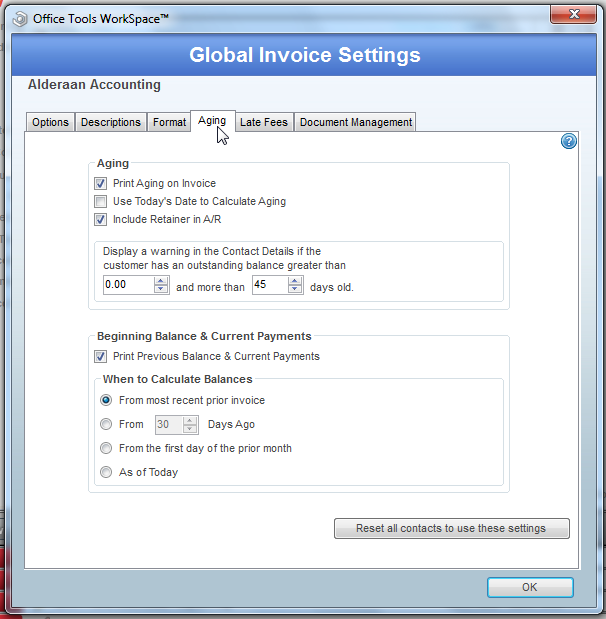
- The Aging set of options controls the 30, 60, and 90 day breakdown that can display at the bottom of the invoice.
- Print Aging on Invoice, if checked, will populate aging onto the bottom of the invoice for the client’s reference. 30 day, 60 day, 90 day, and Total columns will display showing your client their account balance for each time interval.
- Use Today’s Date to Calculate Aging is a little more of a complicated option. A good way to think of this option is in terms of Static and Dynamic. When printing an invoice you have two dates in play: Today’s date and the Invoice date. If this option is selected, it will use the date that you are viewing the invoice to calculate aging, which means it will be working in a dynamic fashion and will be consistently different as it will be updated to whatever day you are viewing or printing that invoice. If you do not have the option selected it will take into account the invoice date which means the aging that is displayed will never change. It will be static.
- Include Retainer in A/R will allow unapplied payments to be calculated into the aging totals.
- The next option controls information that shows in the detail view of the contact list. You will find this section right under the list of your contacts in tab form right next to an option that says List View. The Detail View of the contact list focuses on the selected contact and has more in depth information available like contact balances. You can select in this option how much a client needs to owe and how old that balance needs to be before it shows in the Detail View.
- The Beginning Balances and Current Payments controls if you would like balances from the client’s account to be printed on the invoice and how you would like to calculate those balances.